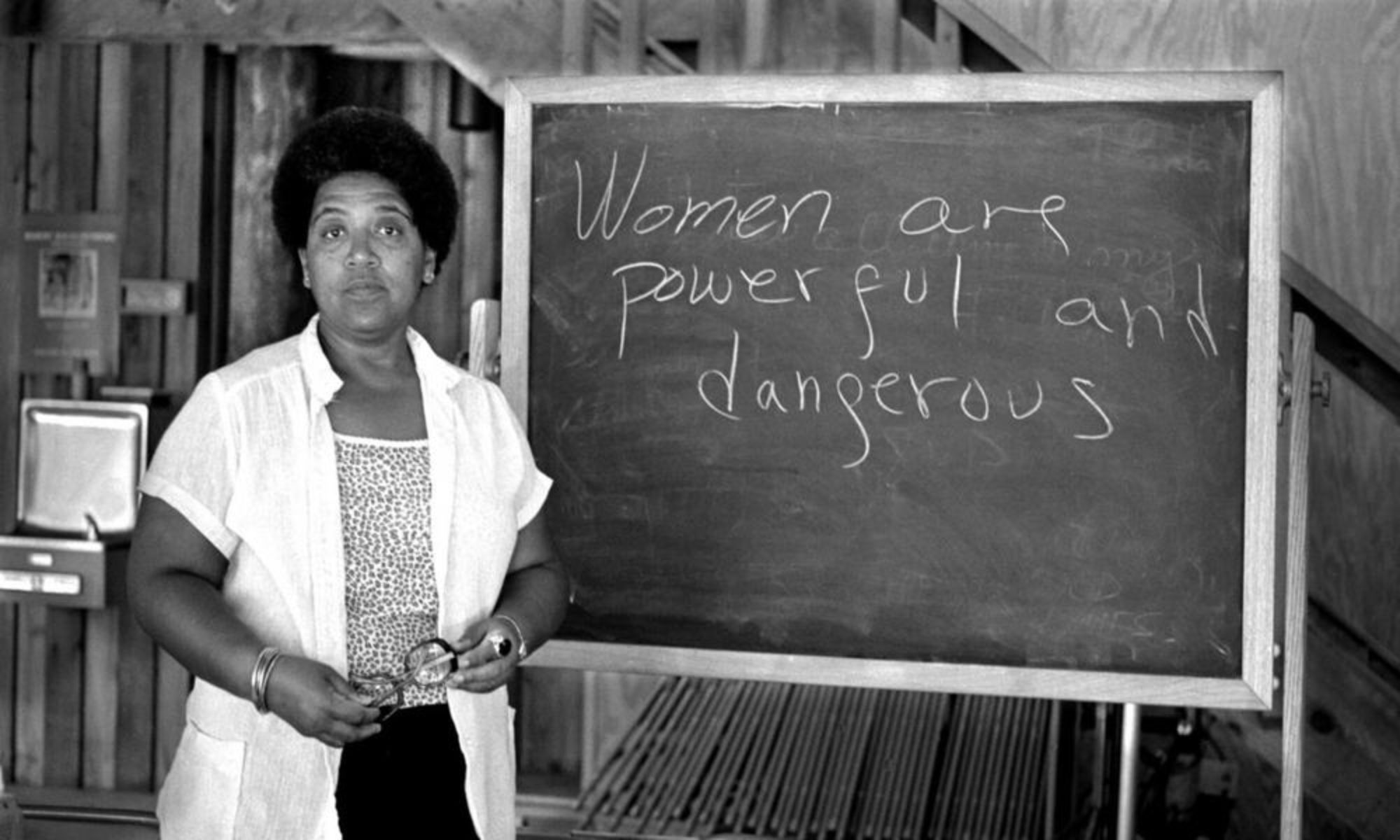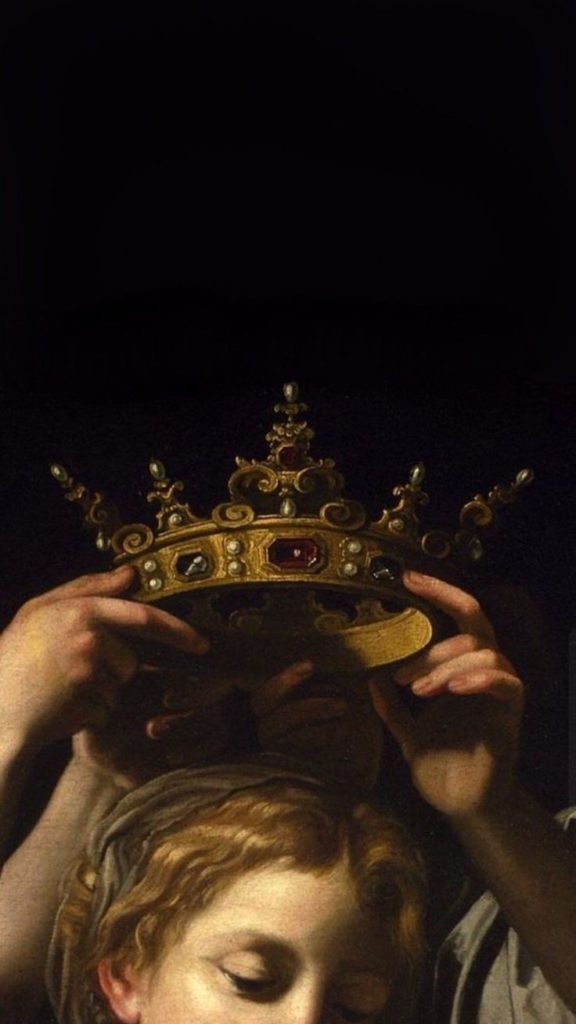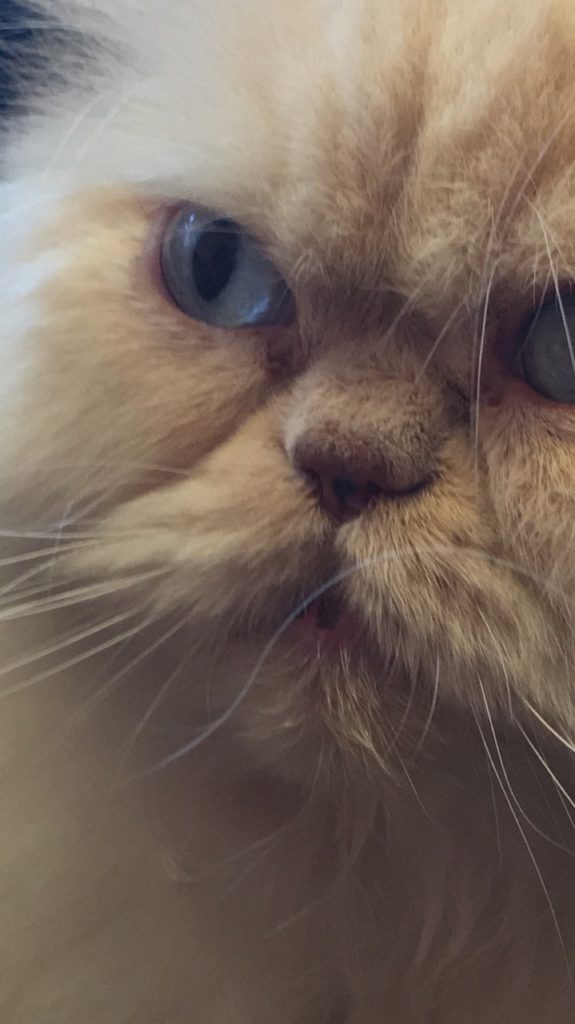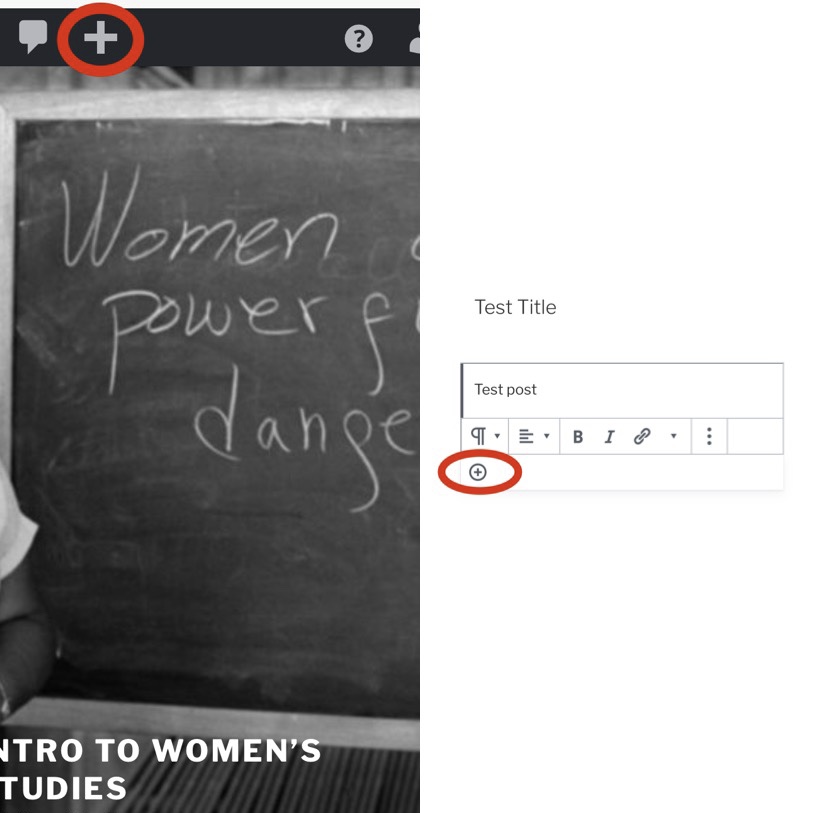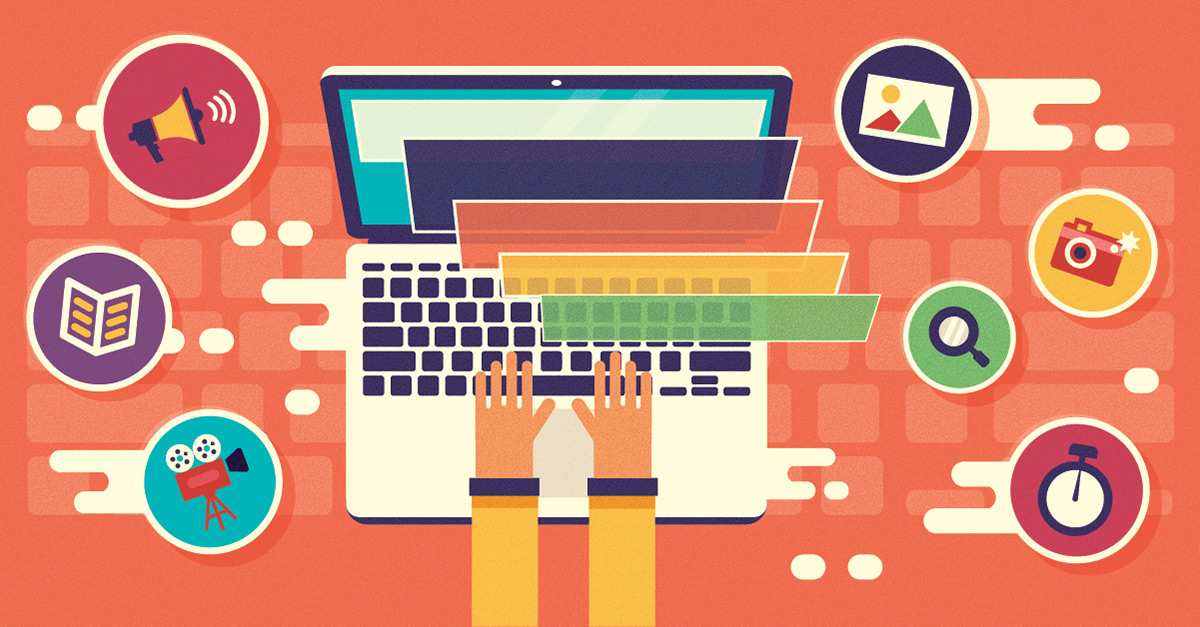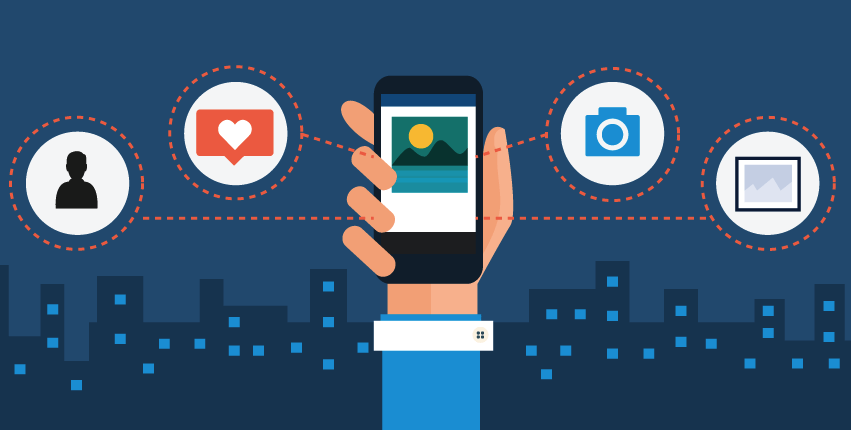
First, you need to log in and go to the intro to the women studies page. Next look at the top of the site, there will be a plus icon (New), after select, it will take you to the page. There you can write your post as well as creating the title, edit your page. Finally, you can hit the publish button at the top left corner.