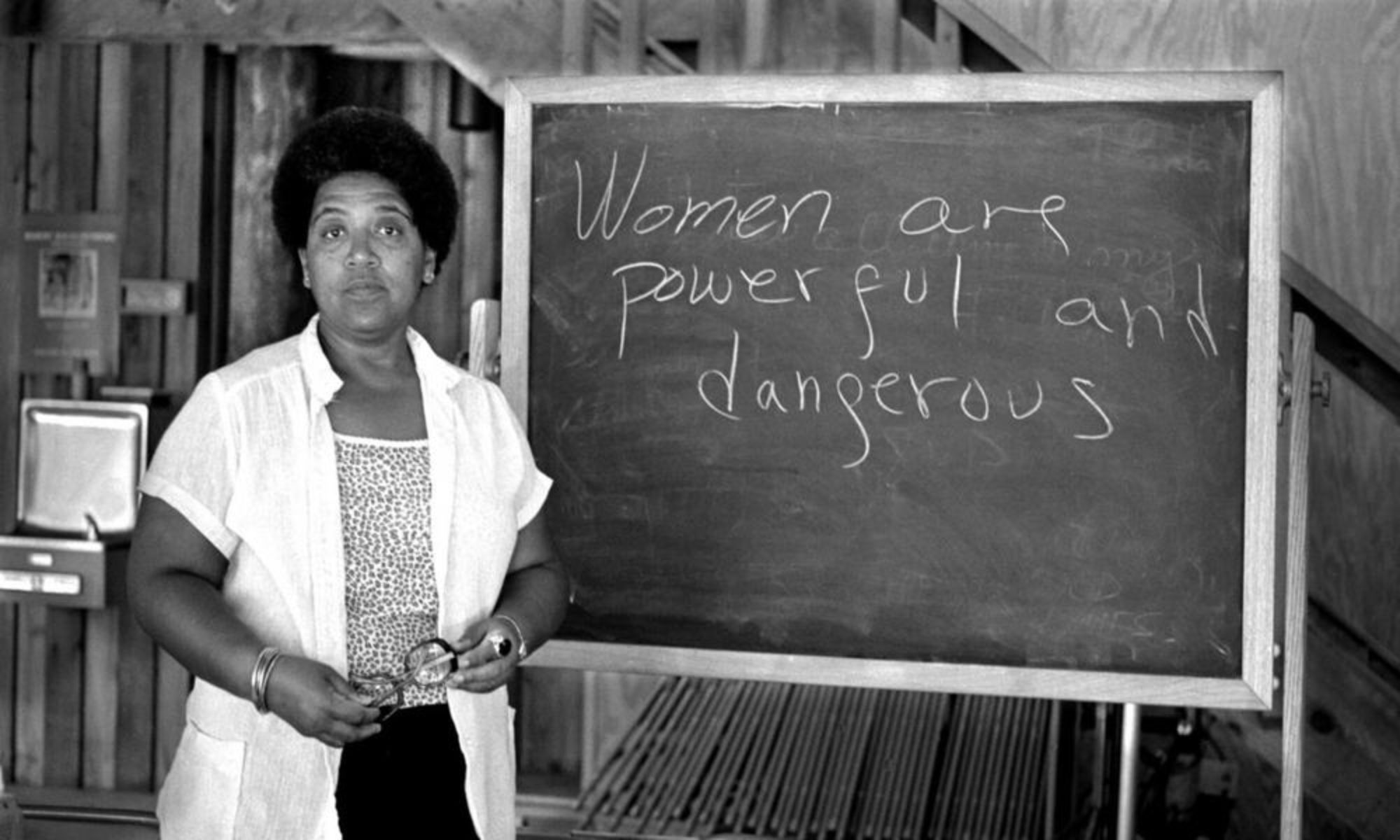I had a little trouble at first. I am sure there are many ways, but this is how I did it.
First, I logged in to my hypothesis account and then I installed the chrome extension to make things easier, but it was not working.
I then went to the website itself ( https://hypothes.is/ ) and clicked “insert link” at the top, where the other tabs are. Copy the URL of the passage or text you are going to annotate and paste it.
The website should pop up and on the right hand side of your screen, the hypothessis attachment should be there. Click the “<” to extend the menu and it should be visible. There are two options, I believe by default it will be set to public. Before uploading your annotations, at the top of the menu, set it to the WGST 1001 Spring 2020.
After that you can begin annotating. HIGHLIGHT (highlight the title as you normally would then the option “annotate” and “highlight” appears. Click highlight) the title of your passage and it should appear at the very top, This easily indictes the selection you were reading to the person who is viewing. To annotate parts of the text, highlight the section as you normally would and the options “annotate” or “highlight” will appear, click annotate. This will open a text bar for you to place your annotation. Continue to do that for the rest of your annotations.
When I was finished, I clicked “Post to WGST 1001 Spring 2020” for each annotation (as I could not find a simpler way to upload everything at one time) and it was posted to the group page.