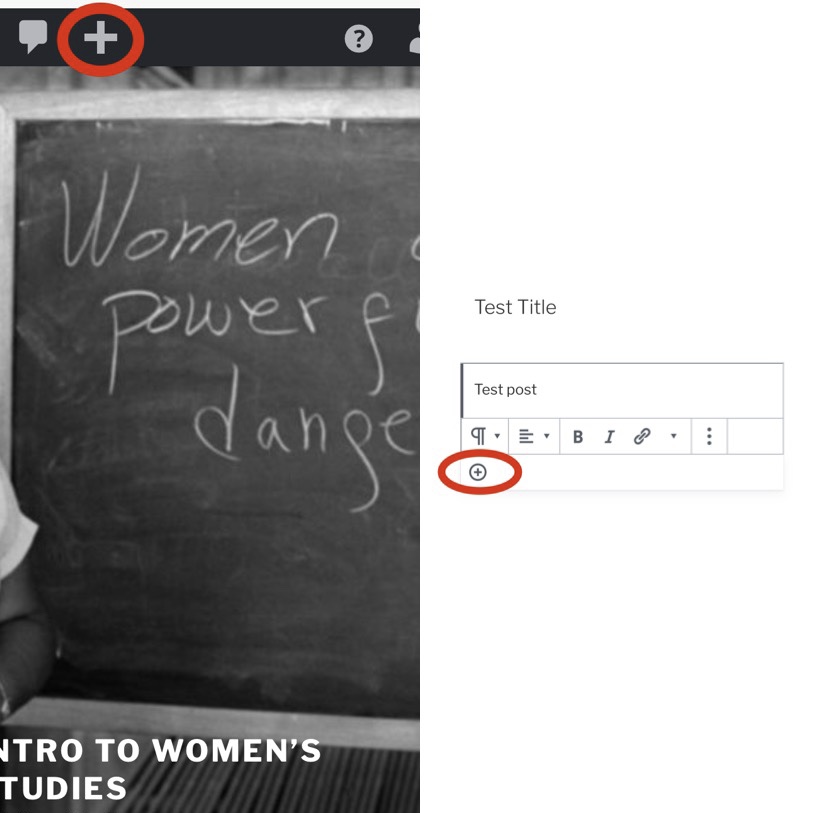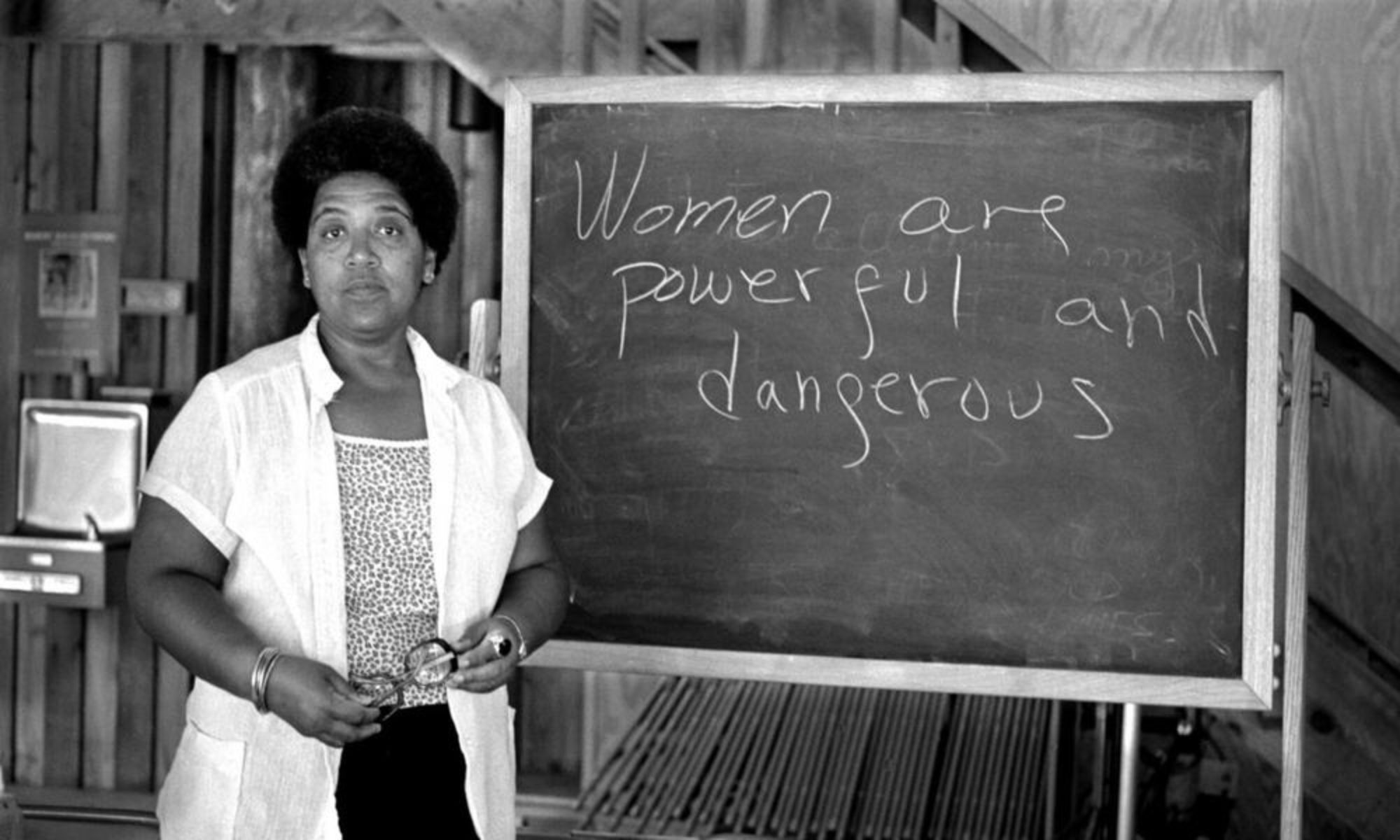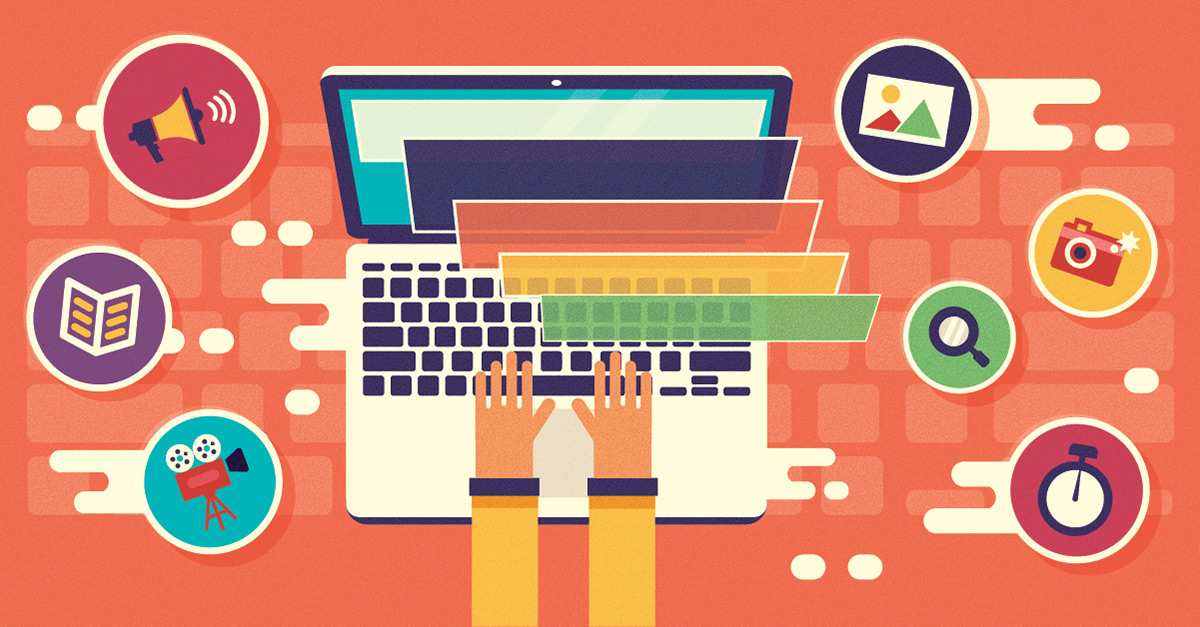In order to post on our course website you must tap the grey plus sign that is represented at the top left of the screen. I believe that you will only have the option to do this after successfully activating your newly created CUNY commons account and adding yourself to the course website however, I could be wrong. A drop down menu will then appear and you can move forward with tapping the word “Post”. This will lead you to a new webpage that outlines a space for you to create a title for your post as well as type in the body of your post within the empty “block” below. If you are looking to add any images to your post, tap the “+” which can be found below the toolbar used for font/text preferences. From there, you can add in an image of your choice that pertains to the subject of the post. You can also post media content to the site as well which is probably a very similar work flow. I’ve attached an image of the first step (clicking the “+” sign) as well as an image of the “+” to add in photos to your post for some clarity!